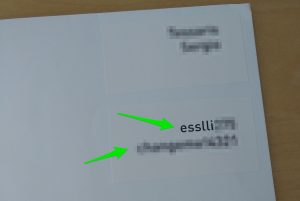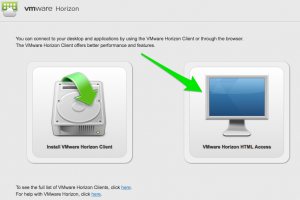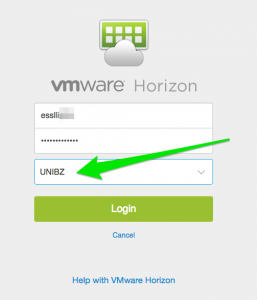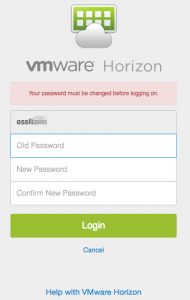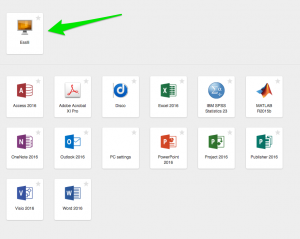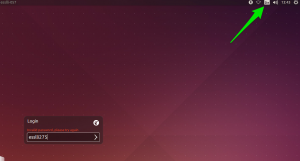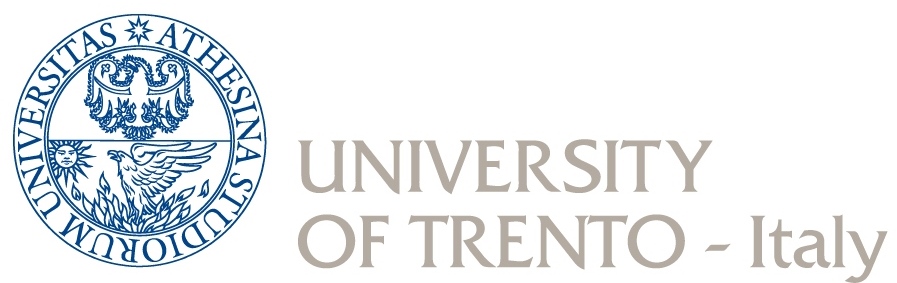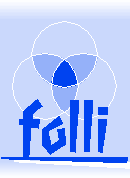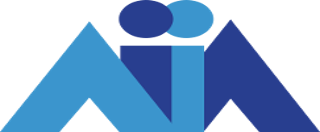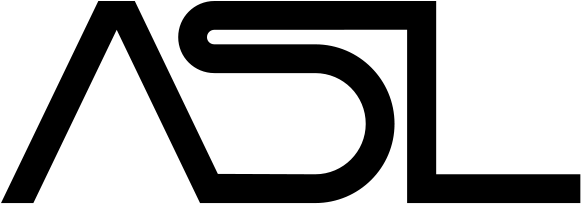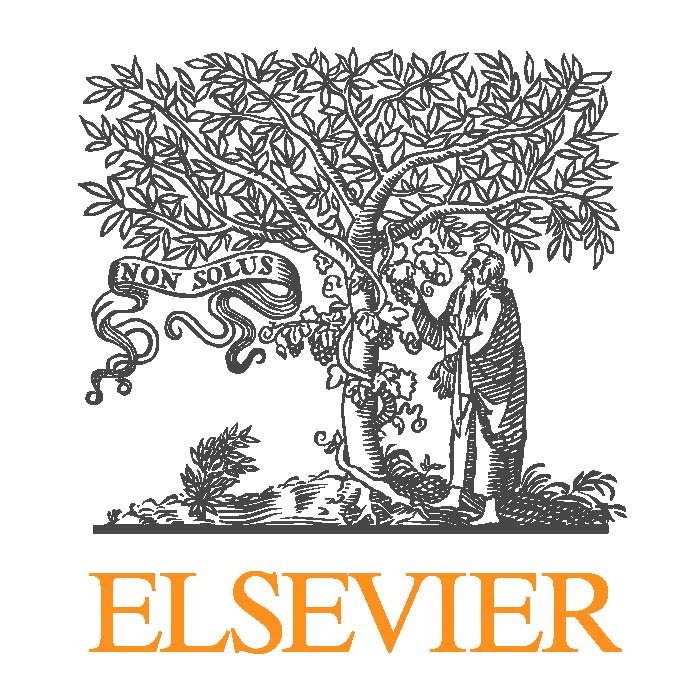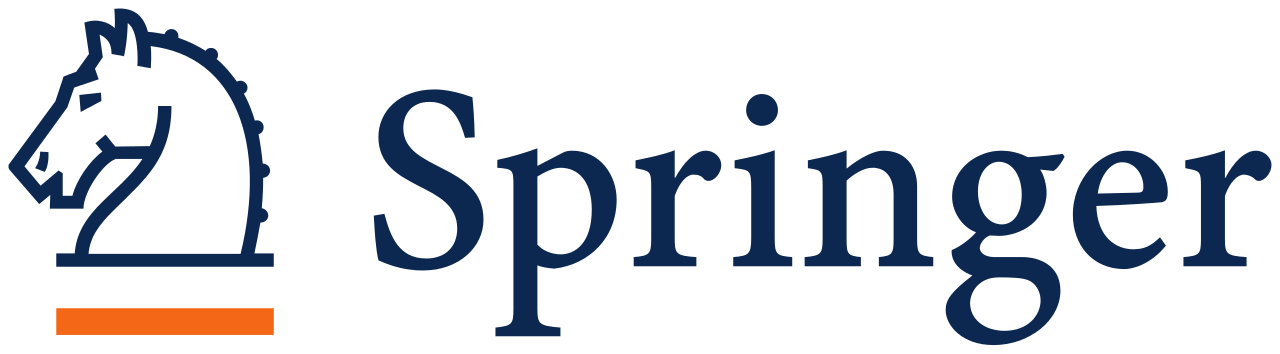Some of the courses include a practical part and, in that case, the information on the software used should be available on the web page of the course.
You can install the software on your laptop following the instructions by the lecturer or you can use a virtual machine provided by our technicians including the required software. For the latter option you’ll need an account to access our software infrastructure.
User accounts
You can find the account name and the initial password assigned to you right under your name on the envelope you received during the registration:
In addition to the virtual lab, the account can be used to access any PC available at unibz (e.g., in room A5.18). The first time you’ll connect, the system will ask you to update your password, you should be careful when entering the new password because the default keyboard layout is German (also for the virtual machine). In case that you’ll be locked out you can contact our technicians using the email address from Tuesday August 16 onward (August 15 is a bank holiday in Italy).
The accounts can be used to connect to the Wifi network ScientificNetworkSouthTyrol after you set up the password at the first login (see below). For detailed instructions on connecting to unibz wifi you can consult the official documentation by unibz technical service (instructions for Linux).
Using the virtual lab
The virtual machine is based on VMWare Horizon infrastructure and can be accessed via a client you can install on your device (recommended option) or any HTML5 compliant web browser (this option is not supported but can be used to set up your password on the first login).
To download the software client or connect to the virtual lab visit desktop.scientificnet.org (clients are available also from the App stores of the platforms you use). The first time you connect you can select the HTML access to set your password:
You should select the UNIBZ domain for your account:
The virtual machine for the labs is Esslli:
The virtual machine is Linux based (Ubuntu 14.04) and you should login using the username/password you selected (be careful in selecting the right keyboard layout or select the onscreen keyboard from the “little person” menu):
The first time you log in you should set the keyboard input according to your computer. To do so you should select System Settings… under the cog menu on the top right corner and access the Text Entry preferences (view the screencast):
Additional info
- Additional material distributed by the lecturers is available in the /home/shared/esslli folder. To access it you should use the
cdcommand from the Terminal:cd /home/shared/esslli(see screenshot above). - The /home/shared/esslli folder is also available from the web using the link www.inf.unibz.it/esslli2016/ (only within the unibz network).
- For details on the software used in a specific course you should contact the lecturer.
- For additional informations you can contact the ESSLLI Course Organization <courses.esslli2016@unibz.it>.
- The HTML5 interface has problems with keyboard layout. If you decide to use it with non US international keyboards you should experiment to find the right layout. The best option seems to be an US International.